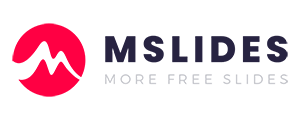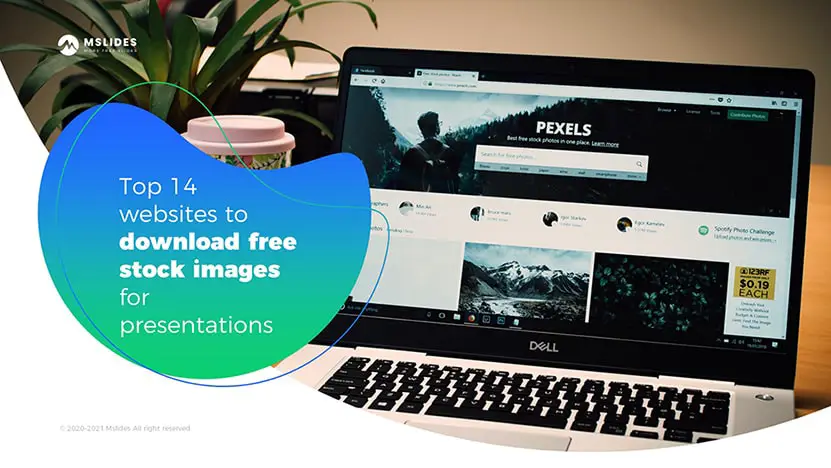
It is often said that a picture is better than a thousand words, a good picture can grab attention and get your message across. There are many websites to download free stock images for presentations. But it’s not easy to download high-quality free images for presentations especially when you do not know where to download free pictures for presentations.
There’s one question we get asked quite often: Where can I find free pictures that are high quality for PowerPoint presentations?
Nowadays, there are so many websites that can download free pictures for presentations. In this post, we’ll share 14 websites for free high-quality pictures for presentations.
- Pexels
- Unsplash
- Pixabay
- Freeimages
- Picjumbo
- Kaboompics
- Stocksnap
- Life of Pix
- Depositphotos
- Gratisography
- Stockvault
- Pikwizard
- Rawpixel
- Burst(by Shopify)
After finding out high-quality pictures for your presentations, you should know how to insert pictures into your presentations in PowerPoint.
Because there are so many websites to download free stock images for presentations, this post covers quite a lot of ground! It’s a long read, so feel free to use the table of contents below to jump around.
Basic terms
Before downloading and using any pictures, we need to understand their terms of use. before we get started, we should understand the following terms:
1. Creative Commons
Creative Commons is a nonprofit organization that enables the sharing and use of creativity and knowledge through free legal tools. There are various types of Creative Commons licenses that range from allowing any type of use with no attribution to allowing only certain uses and no changes.
2. Public Domain
Works in the public domain are those whose copyrights have expired, have been forfeited, or are inapplicable. Finding something on the internet does not mean it is in the public domain.
3. Royalty-Free
Royalty-free images aren’t necessarily free. In most cases, you’ll have to pay a one-time fee to obtain the rights to use the image. Then you can use it as many times as you like. The “free” in “royalty-free” only means that you do not have to pay royalties to the owner of the image every time you use it.
Note: you can download the template used in this post for free.
14 websites to find free stock images for presentations
I will check the home pages, search results pages, and download pages of these sites. When we search on these sites, we use the same term “business”.
1. Pexels
Pexels is one of my favorite sites to find free stock images for presentations. You can find many high-quality free pictures for your presentations. And all images are free for personal and commercial use.
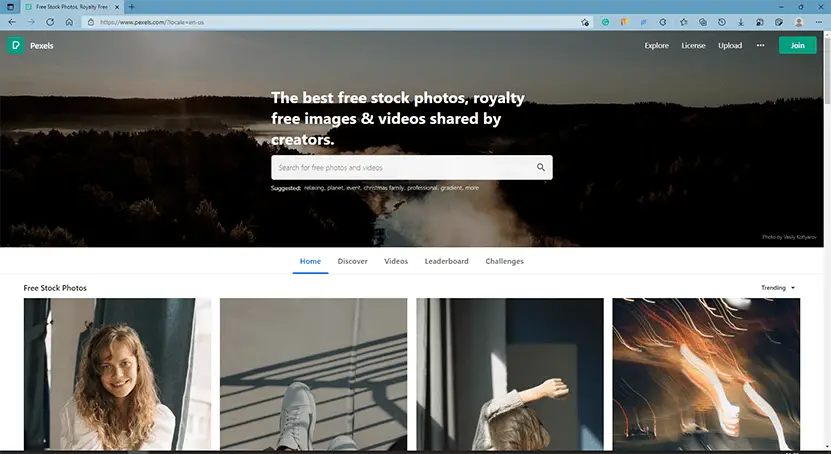
The homepage is clean and easy to use.
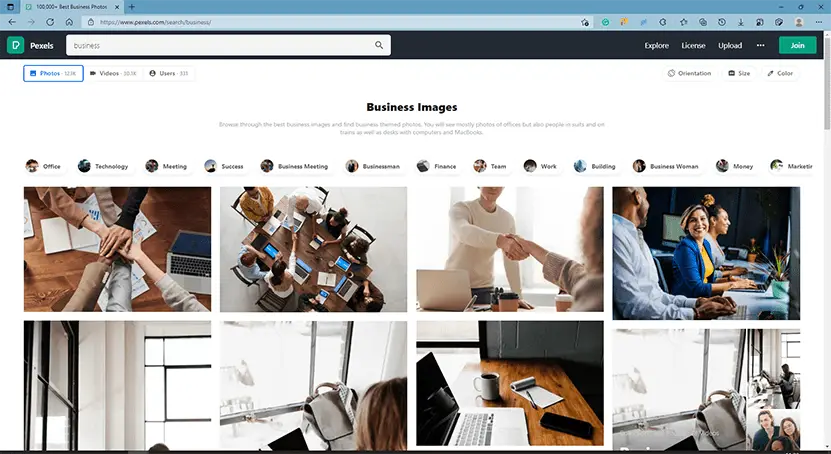
You can get so many high-quality images by searching.
When we click on an image, a high-definition preview will emerge, you can also click on the preview image to enlarge the preview. For most presentations, we can copy the preview images and paste them into our Presentation instead of downloading them.
Right-click on the image and click “copy image”, and then choose the picture placeholder you want to use and press Ctrl+V.
Please note: You can use this method to insert pictures into your presentations only if your picture placeholders are rectangular.

Pexels has its own license, which states what you can and cannot do with the images. You can use and modify the images for free for both commercial and personal use without attribution.
2. Unsplash
You can do whatever you want with their collection of over 300,000 beautiful, high-resolution images from more than 50,000 contributors.
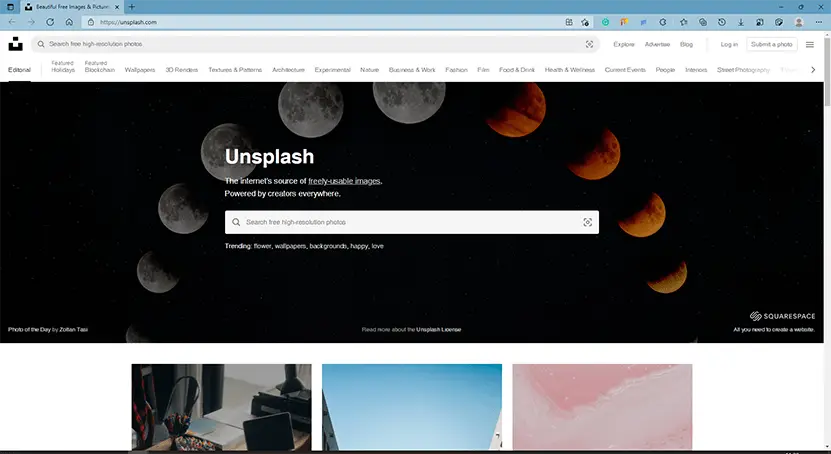
The homepage is clean and easy to use.
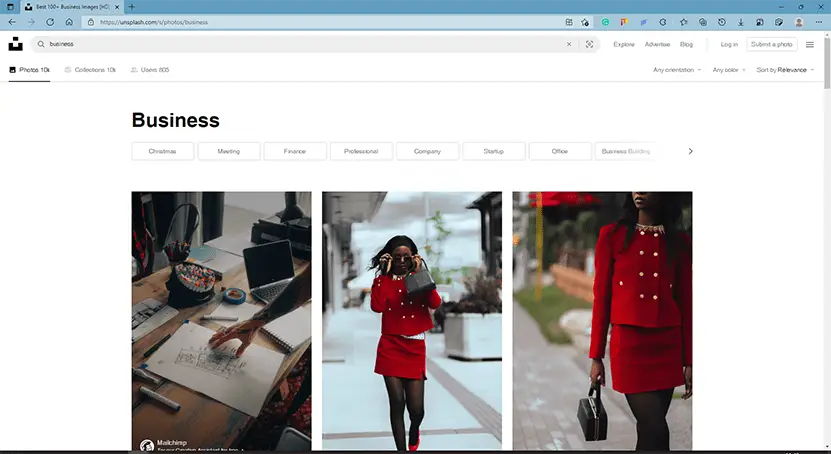
The search results are very good.
Like Pexels, the preview image of the picture on the download page is large enough to be used in our presentation.
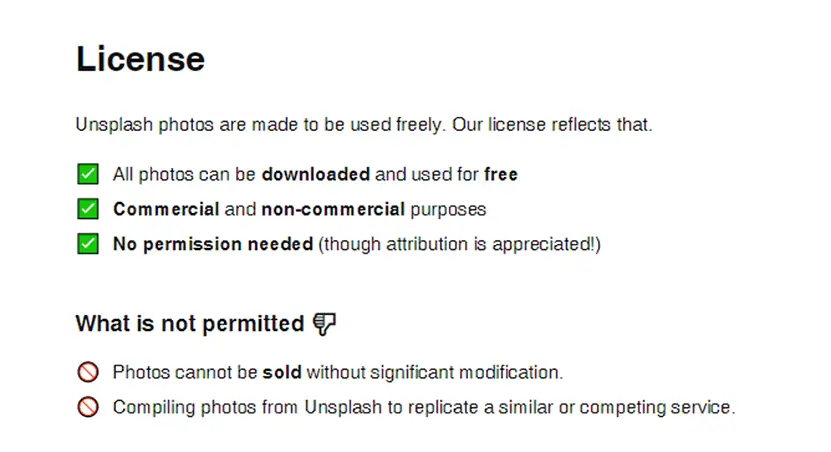
Unsplash has its own license, which essentially lets you use the images for free, in any way you like, except for using them to create a competing website.
3. Pixabay
Pixabay has a very large database of high-quality free stock images for presentations. Another big advantage of Pixabay is that they also offer vectors and illustrators.
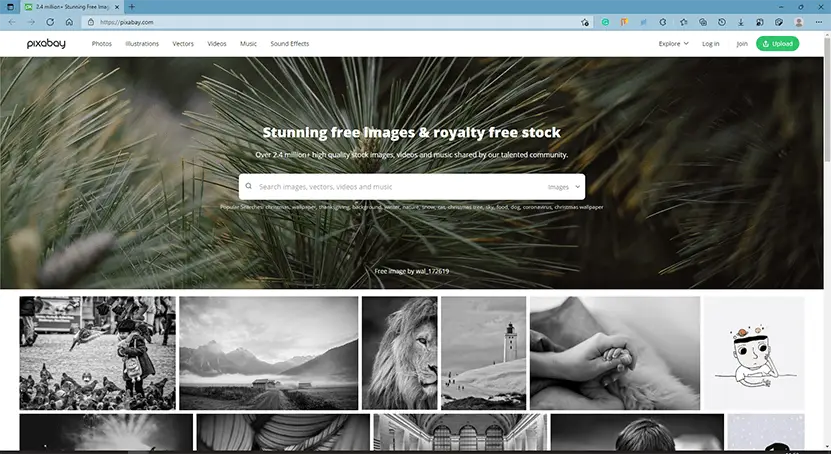
The homepage is clean and easy to use.
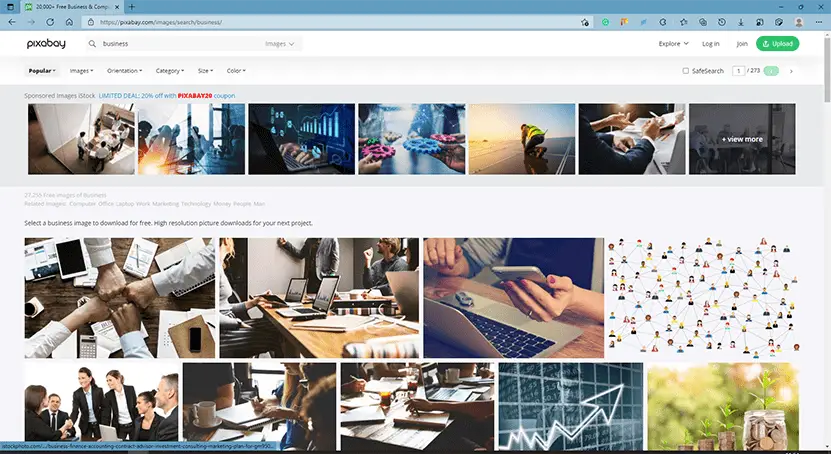
In addition to photos, other types of images, such as vectors, appear on the search results page.
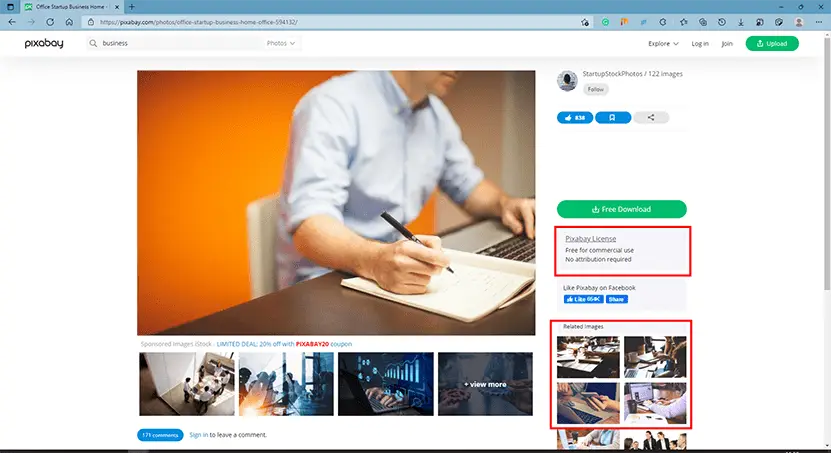
On the download page, the preview image is small, so we should not copy the preview image to our presentations, and we will need to download the image before inserting it into our presentations. There’s a related image section on the right side that’s very helpful for us to find similar images.
Images on Pixabay are licensed under Creative Commons Zero (CC0), which means you can use the images without asking for permission or giving credit to the artist (though it’s always appreciated).
4. Freeimages
Free Images provides over 300,000 free stock images.
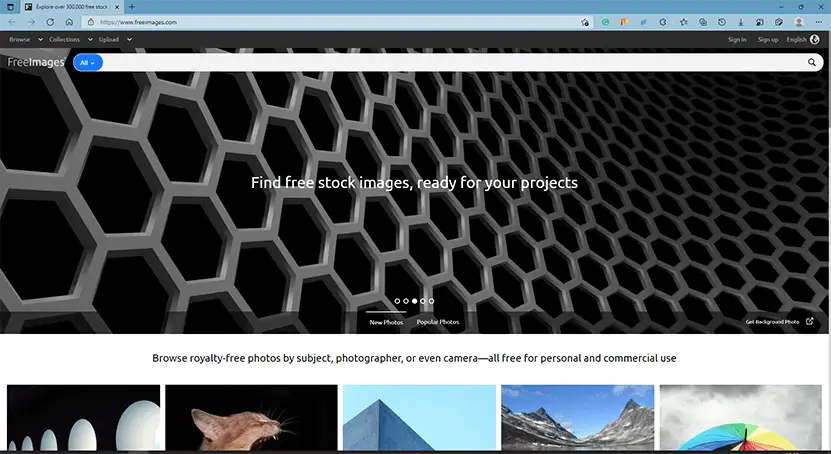
I like the home page design of this site very much.
Although there are so many pictures on this site, it also contains some low-quality pictures, which we need to choose from in the search results. There are many options on the left side of the search results for further filtering.
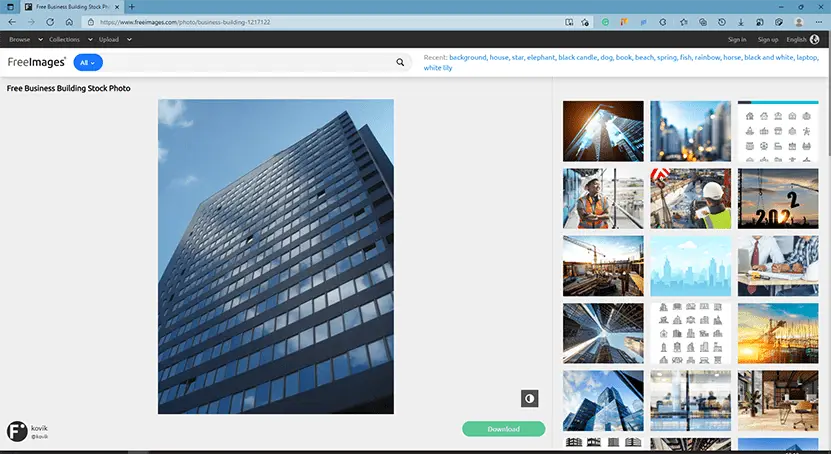
The resolution of the preview image on the download page is low, so we need to download the image to our computer before inserting it into a presentation.
Free Images has its own license. The license allows a very broad range of uses, though it does list several restricted use cases (which are quite common for most free image sites).
5. PicJumbo
It is a thriving free stock photo community with a big selection of beautiful photos.
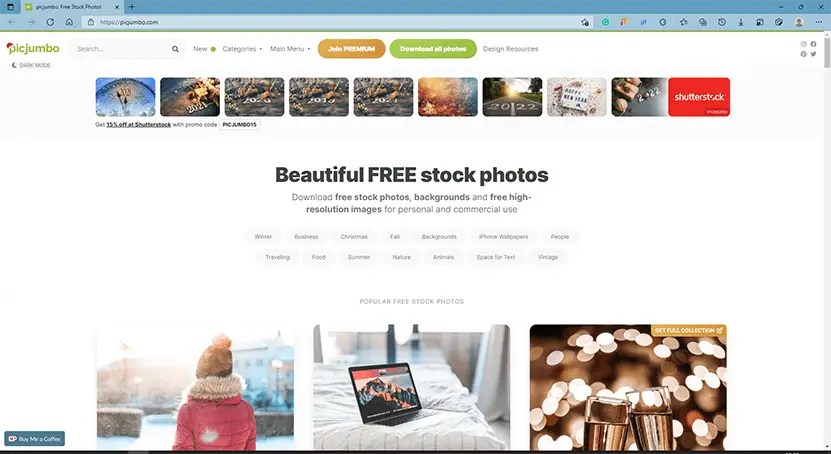
Although the home page has some ads, it still looks very clean, the design of the homepage is my favorite style. The search bar is in the upper left corner, I think it is a little small, and not easy to find out.
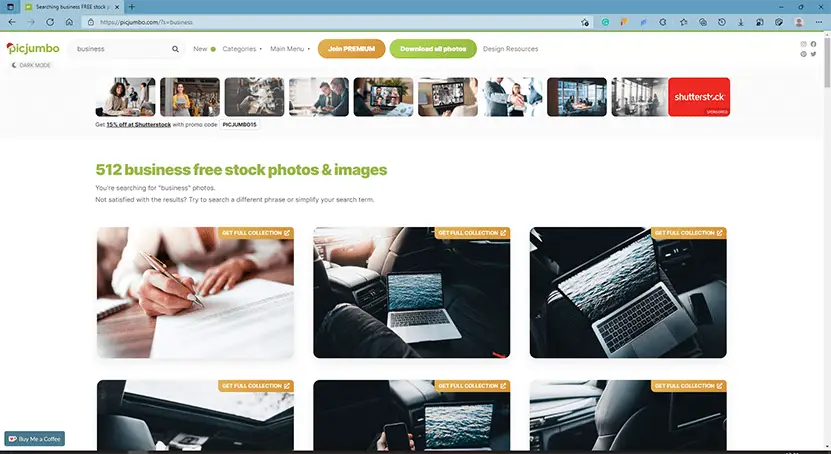
The number of pictures on the site is not very large, but the quality of these pictures is very high.
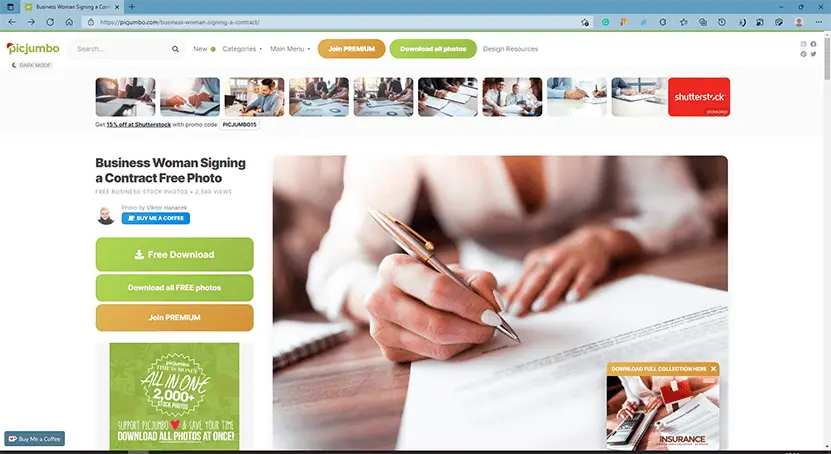
The preview image on the download page is large enough to be used in most presentations, so we can copy it to our slides.
PicJumbooffers a variety of free images for any kind of use—free of charge with no registration required. Pictures on the site can be used for presentations or PowerPoint templates, even if these templates are for sale.
6. Kaboompics
Kaboompics is a royalty-free service for stock images. To this day the site has gathered over 6 million impressions, and the photos have been downloaded over 21 million times.
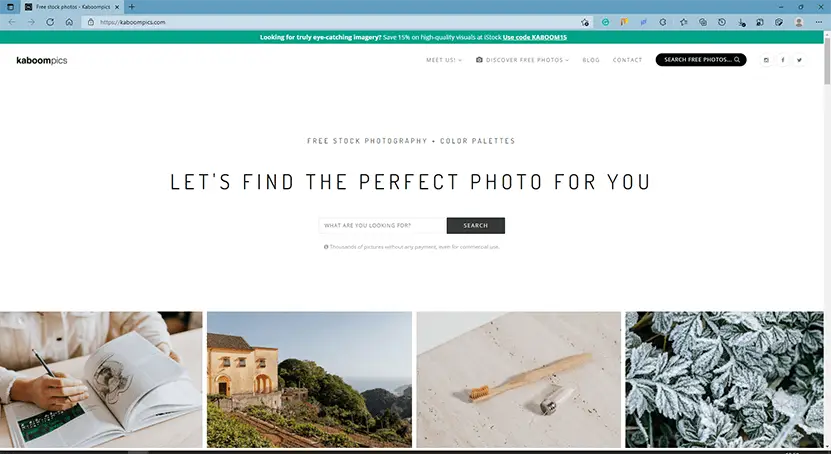
The home page is minimal. I like it very much.
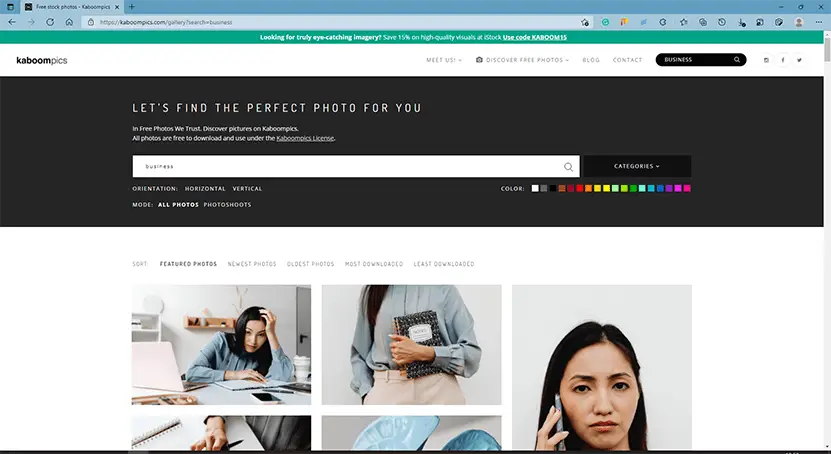
Search results can also be further filtered and sorted, which is very useful.
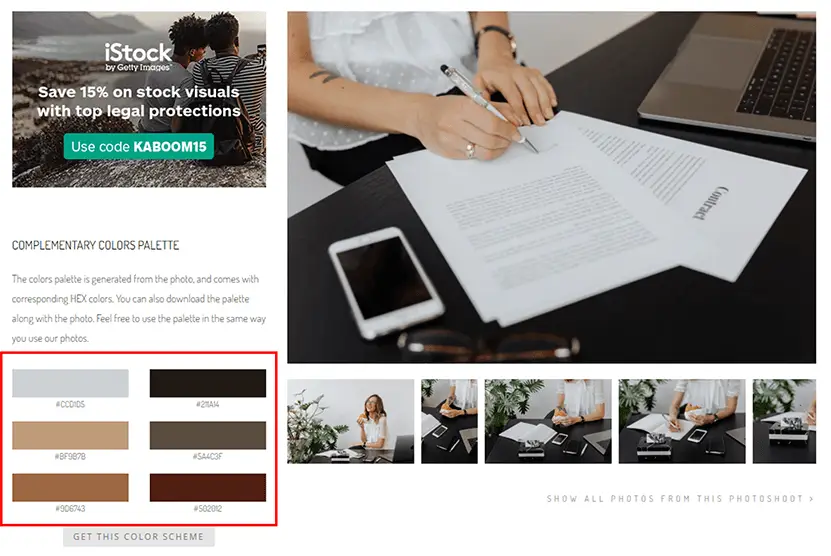
On the download page, the preview image is small. We should download the high-resolution images and insert them into our presentations.
There are two things that I love about Kaboompics: one, it allows me to search by color, and two, it provides a complementary palette of colors in the photo.
Kaboompics has its own license too, which is like Creative Commons Zero except that you cannot redistribute its photos.
7. Stocksnap
All images on Stocksnap are free to use, for absolutely any purpose whatsoever.
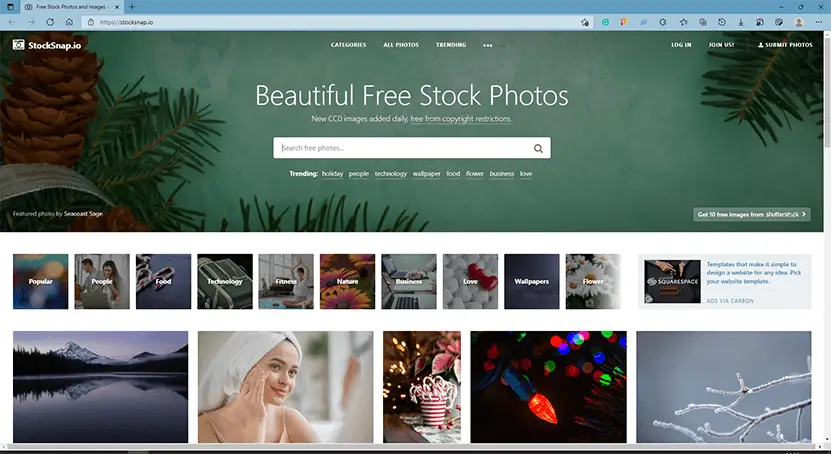
The home page is simple and easy to use.
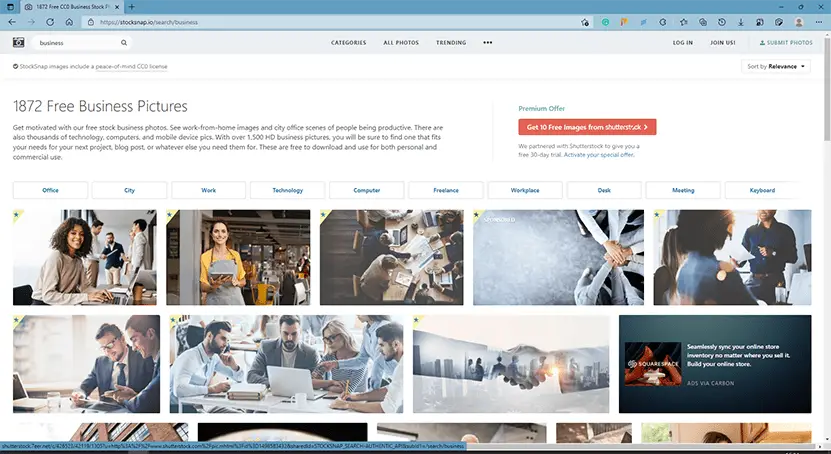
On the search results page, some paid images appear above. You can reorder the search results.
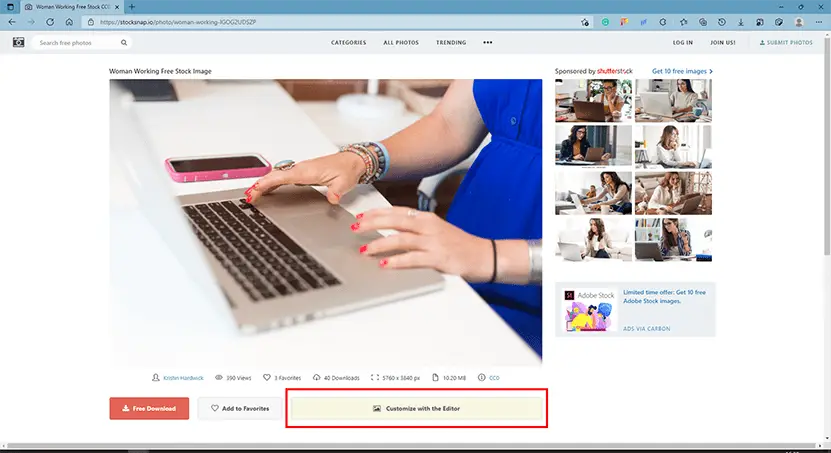
The site has a very useful function, that is, you can edit the picture before downloading the picture. Although the editing tool is very simple, it’s practical and easy to use.
Stocksnap uses the Creative Commons CC0 license so its photos are free to download, edit, and use for both commercial and non-commercial projects.
8. Life of Pix
This site lists free high-resolution photographs and partners with Adobe Stock for more (paid) stock photographs.
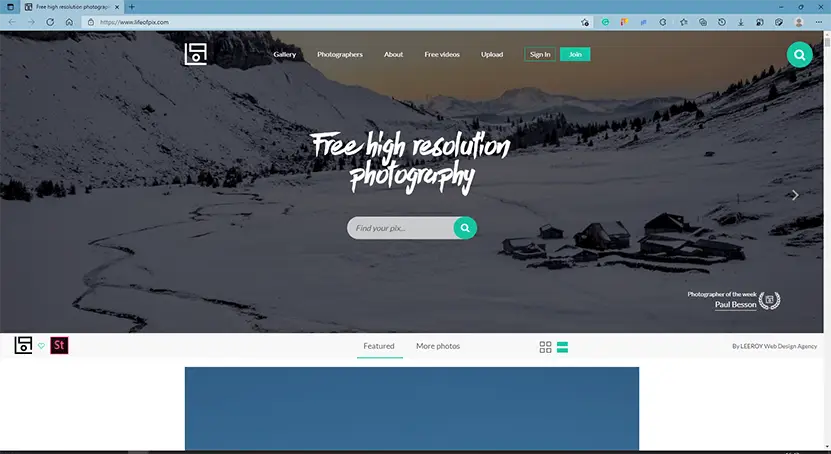
There are some featured images on the homepage and these images are beautiful and of high quality. These large preview images make the entire page look very stunning and attractive.
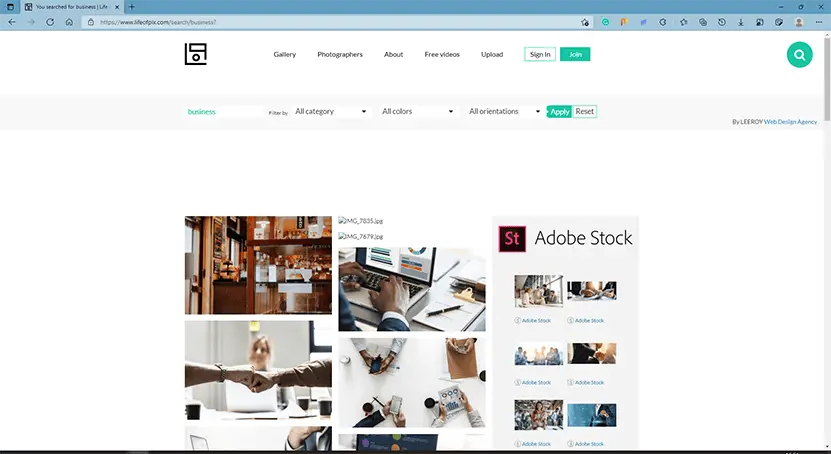
The images in the search results are all high quality and you can further filter the search results.
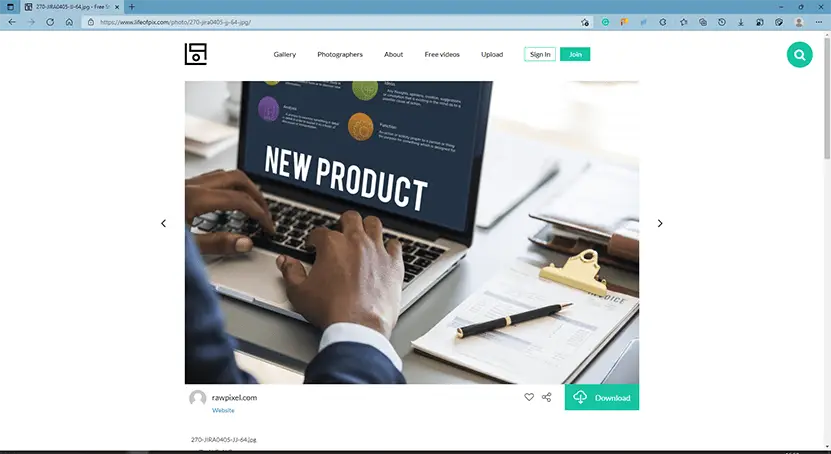
On the download page, the size of the preview image is large enough, so we can copy the preview image and paste it into our presentations. Of course, you can download the image first and then insert it into your presentation in PowerPoint too.
Free high-resolution photos, no copyright restrictions for personal and commercial use. All images on this site are donated to the public domain. Warning: no mass distribution allowed.
9. Depositphotos
This site offers a sample of free images, vectors, editorial content, and footage, which is updated every week. You can also sign up for an account to get the free stock files every week.
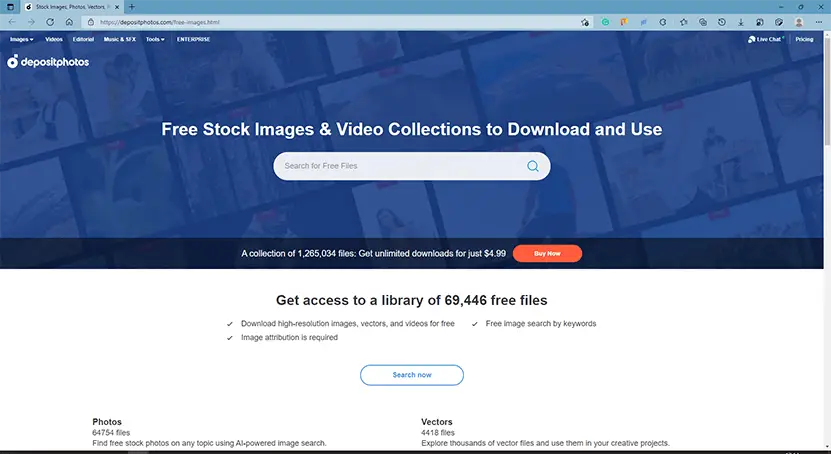
The free images section of Depositphotos.
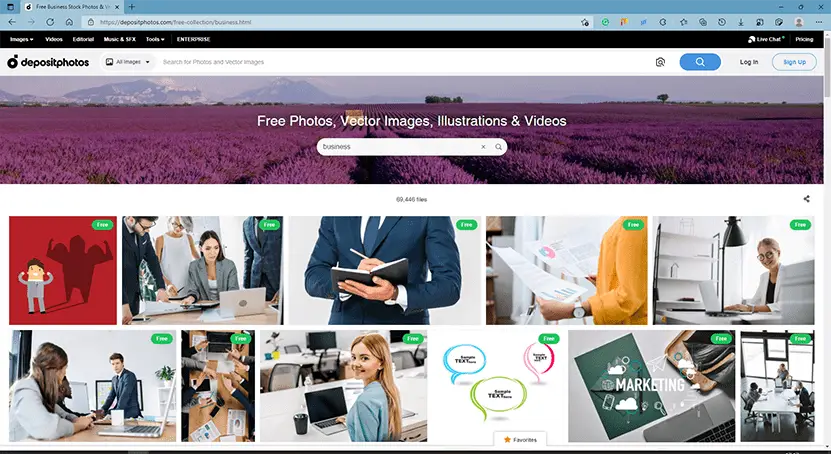
There are not only photos in the search results, but also other types of pictures.
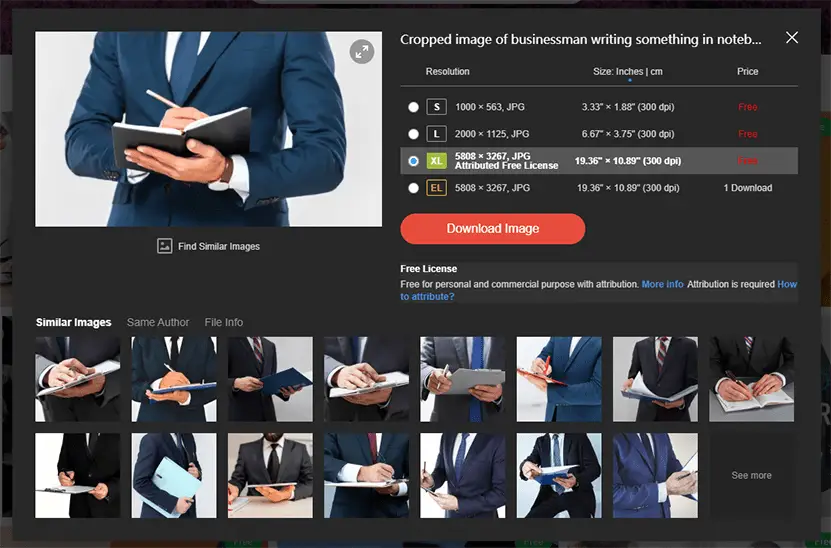
By clicking on the picture, you can open the preview image with some download options, the preview image is very small, although you can enlarge the preview image to see more details, the enlarged preview image is with watermarks, so we must download the picture to our computer and then insert it into our presentations in PowerPoint.
You can see the license of the image on the right side of the preview image. All images are free for personal and commercial purposes with attribution.
10. Gratisography
At Gratisography, you can get the world’s quirkiest collection of high-resolution free stock images for presentations, comprised of the world’s best, most creative pictures — images you just won’t find anywhere else.
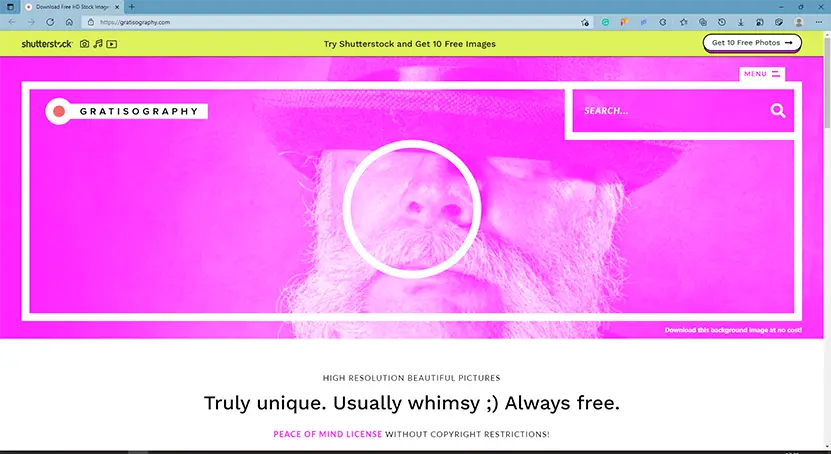
The style of the site is very special, and the pictures on the site are special too.
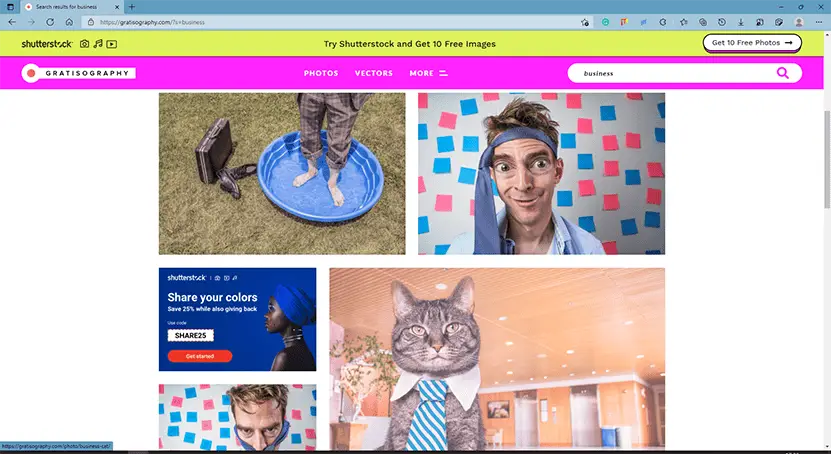
If you need something quirky… beautiful… arresting. Images that make your audience’s heartbeat just a little faster. You’re in the right place.
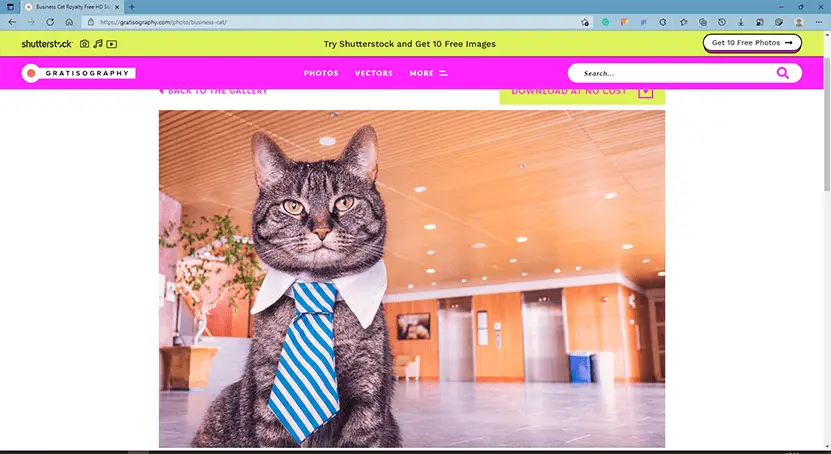
On the image download page, the size of the preview image is large enough, so we can copy the preview image and paste it into our presentations.
Gratisography also has its own free photo license, which lets you do “almost anything you can think of”. While they have a rather limited number of images now, many are high-quality images that I would use.
11. StockVault
It is a website where photographers, designers, and students can share their photographs, graphics, and vector files with each other for free.
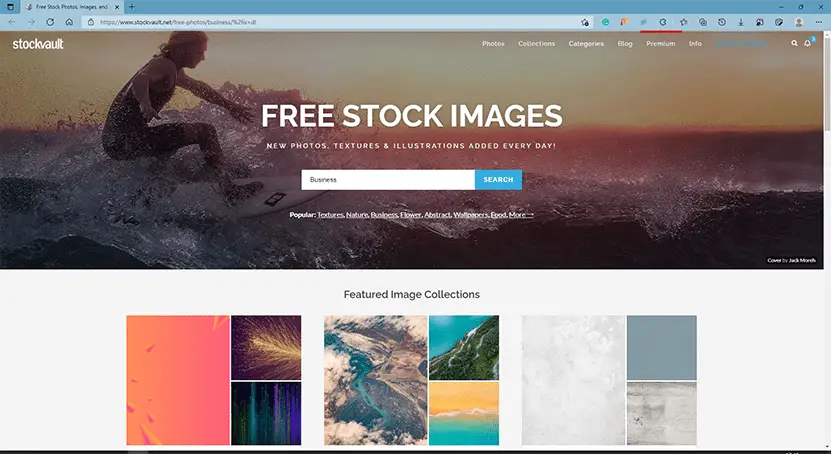
The home page is very simple and practical. There’s a section on the home page called featured image collections where you can find some great collections of pictures, and I love this part.
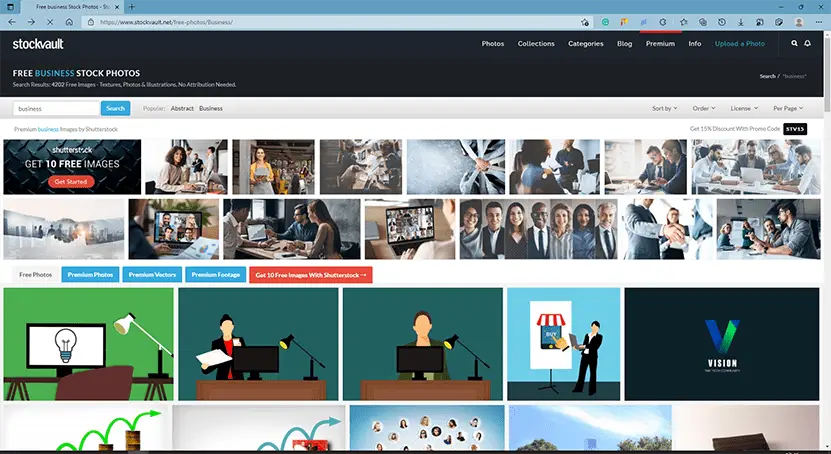
But the search results are not very good.
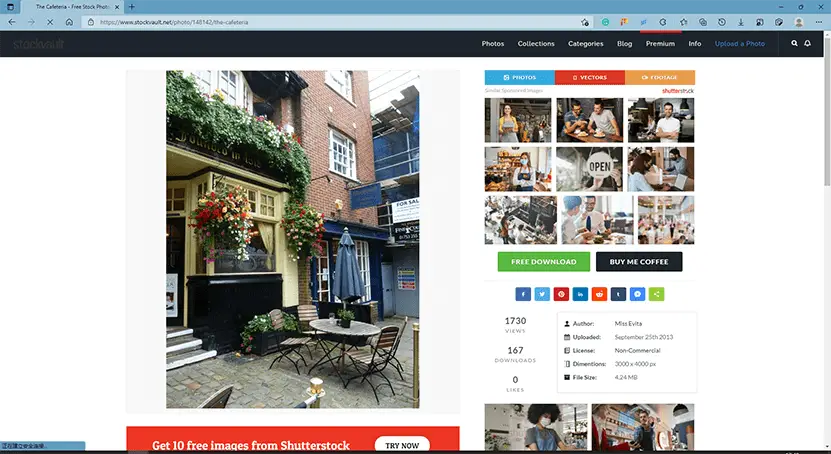
On the download page, the preview image is small. You should download the image before inserting it into your presentations.
There are three kinds of licenses, and you need to check the license on the right side of the preview images before downloading.
12. Pikwizard
Besides having a huge collection of unique stock images for presentations, Pikwizard also offers a design wizard that allows you to make basic edits like adding text overlays before downloading.
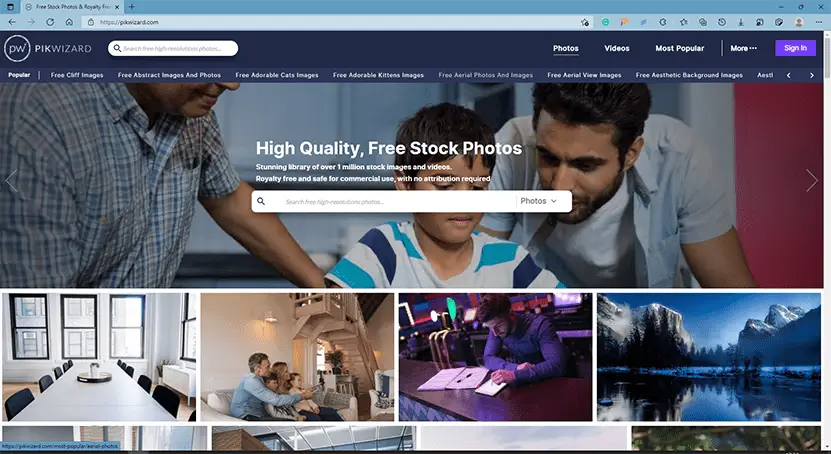
The home page is simple and easy to use.
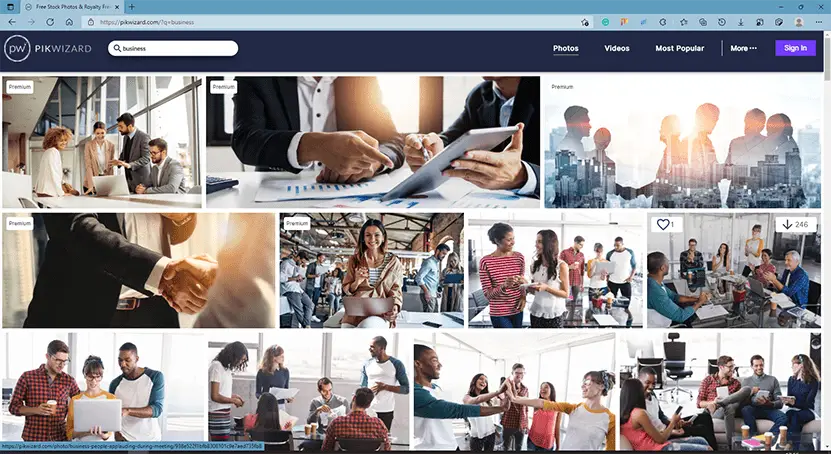
The search results page is good.
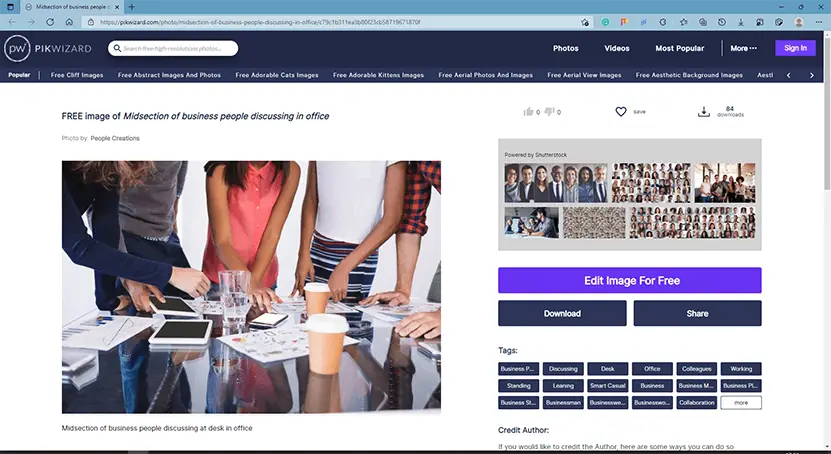
On the picture download page, the preview of the picture is small, and you need to download the picture before inserting it into your presentations in PowerPoint. On the right side, you can check the license before downloading.
Pikwizard uses the Creative Commons CC0 license so its photos are free to download, edit, and use for both commercial and non-commercial projects.
13. Rawpixel
This site includes over 1 million professionally made free photos, vector graphics, PSD mockups, templates, PNG stickers, and design add-ons.
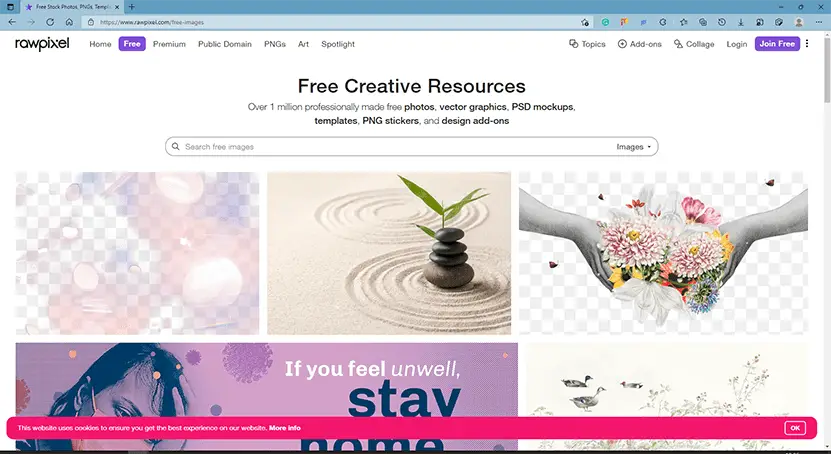
The homepage of Rawpixel is simple and clean.
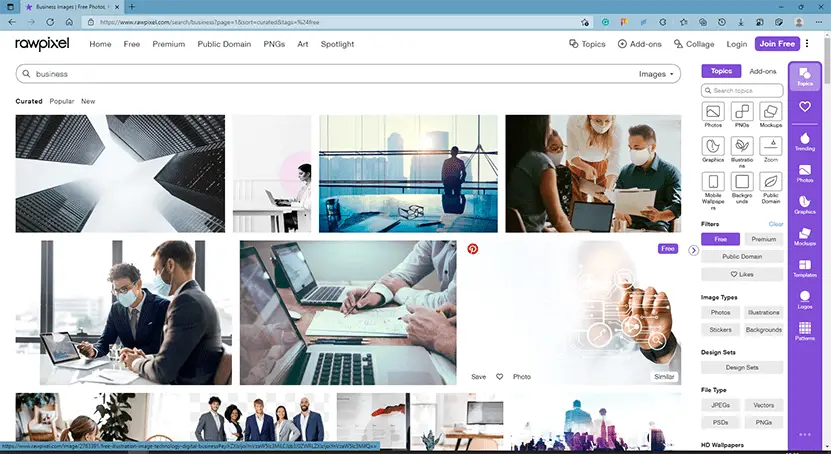
On the right side of the search results page, there are many options for filtering search results.
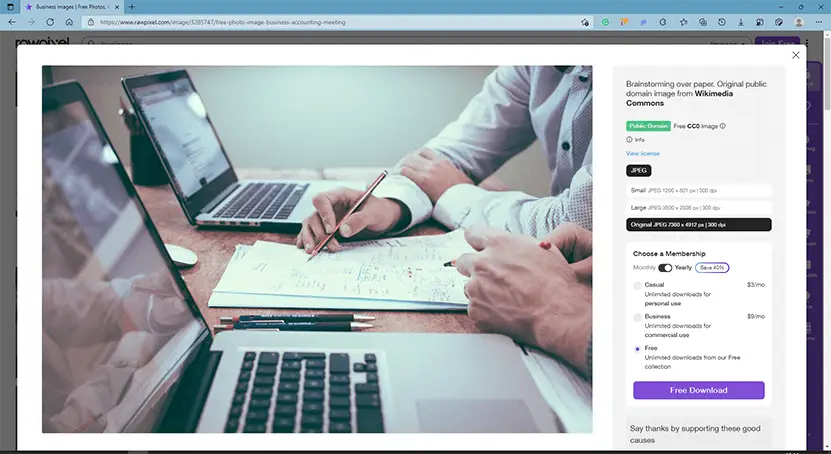
On the download page, in addition, besides downloading the image, you can also check the license of this image.
14. Burst(by Shopify)
Burst is a free stock photo platform for entrepreneurs by Shopify.
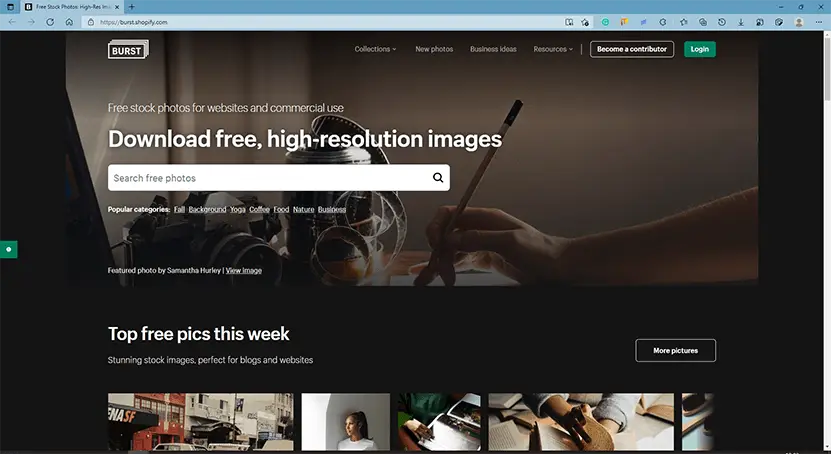
The home page is simple.
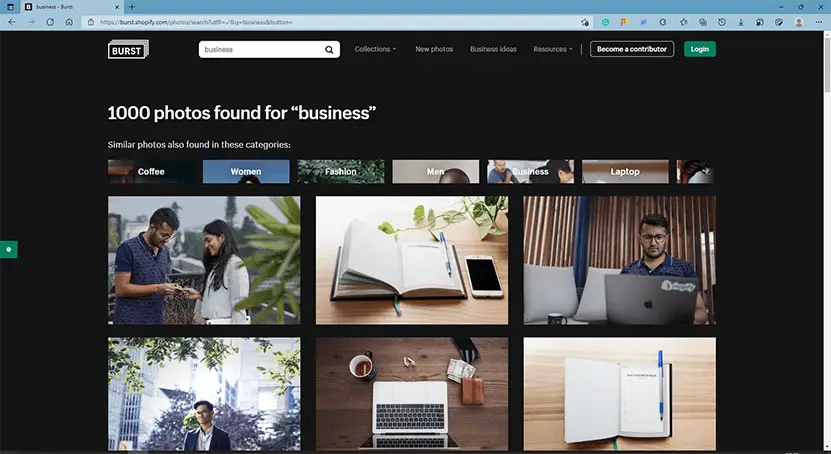
The number of images on the site is relatively small, but the quality of the pictures is high. If you are working on a presentation about business and marketing, you should check this site.
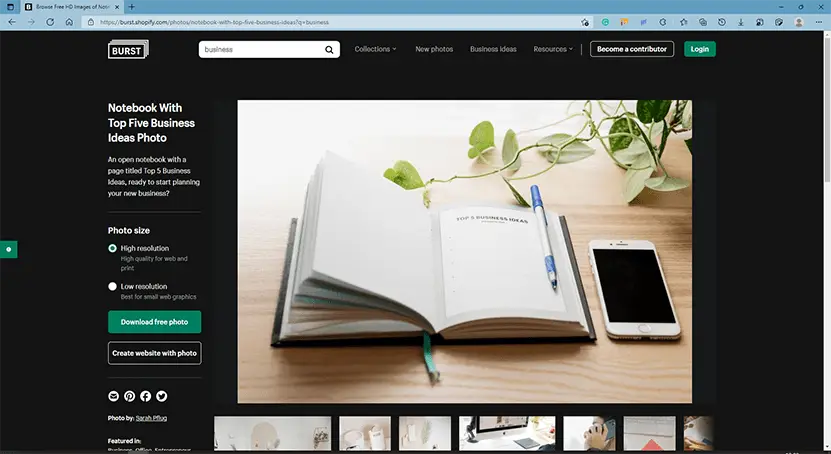
The images are both free and royalty-free. You can check the photo license for more details.
Conclusion
Thanks so much for reading all the way to the end of the blog post. I have some advice for using images in PowerPoint:
- Check the license of the image before downloading and using it.
- You can copy the preview image to your presentation instead of downloading the image if the resolution of the preview image is enough large.
If you do not know how to insert pictures into your presentations in PowerPoint, you can check this article.
Have any questions? Feel free to leave a comment!